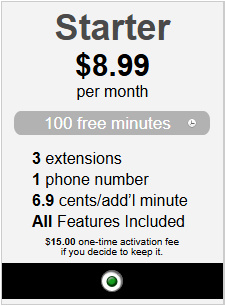When the above steps are complete, your callers will hear your message (the Hotline content you recorded or uploaded).
If you set up your account as above, the system will hang up after the hotline recording ends without prompting the caller to leave a message.
Optionally, you can setup connecting the caller to an external phone number such as your cell phone, landline or VoIP.
Enable Voice Mail Messages
After Callers Listen to Your Hotline Message
If you wish to enable your callers to leave a message, set #7 to "YES", and click "Save".
You can login and modify your account settings 24/7.
✤ Upload an existing MP3 or WAV file or record it by phone, use any of the other 3 options available in the interface.